Dashboard

This article is part of the Dashboard section.
The dashboard launches when you first open Proptimo Core. It enables you to view updated summary information and statistics covering different modules of the system.
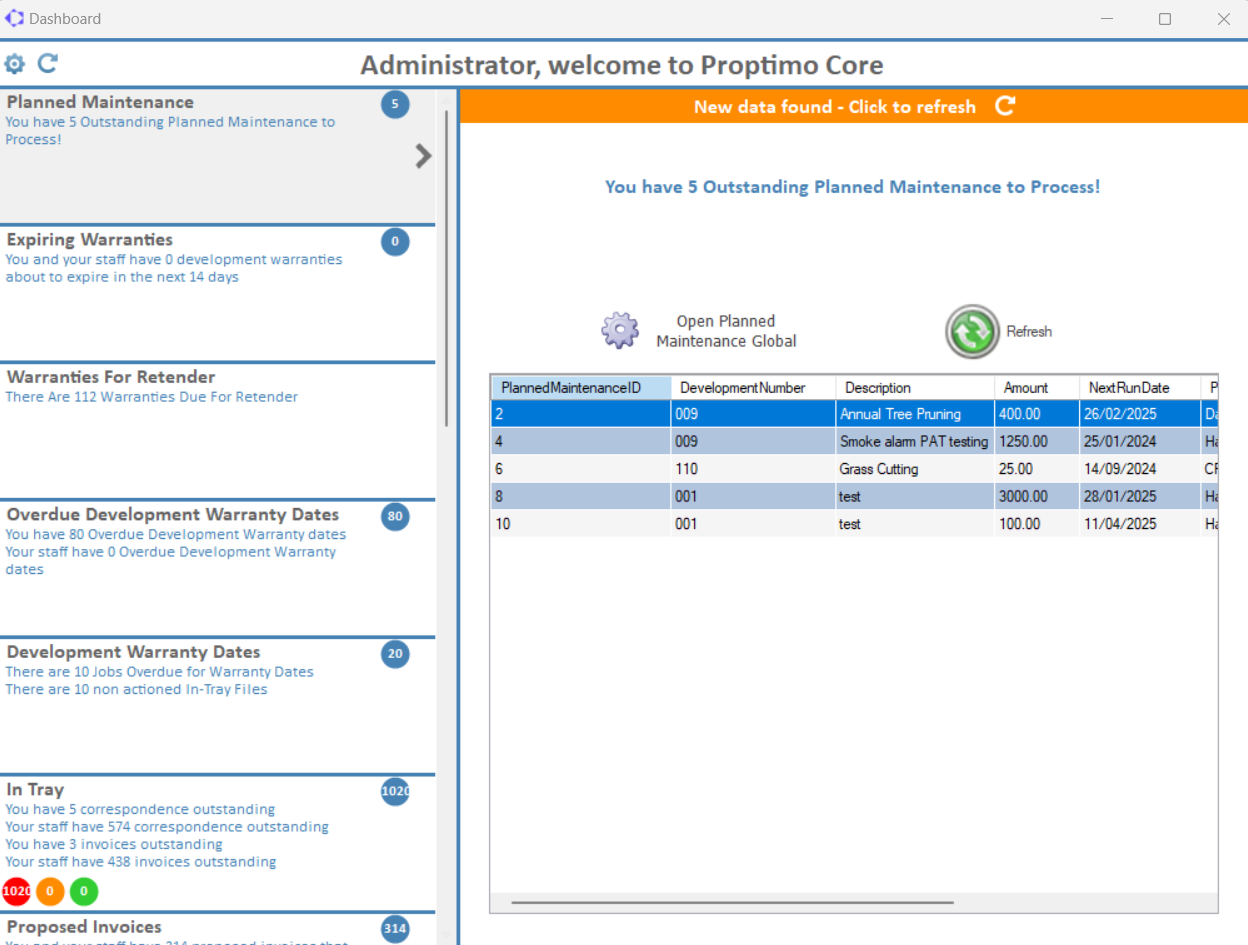

You can disable the dashboard from opening on start for all users with the "Disable RPM Dashboard" System Setting.
To disable for an individual user, go to System - System Parameter - User Login and tick Disable Welcome Dashboard at the bottom of the screen.

If you close the dashboard, you can open it again by clicking Stats in the main toolbar.

The dashboard can be refreshed at the top if new information is available.

Dashboard Cards
The dashboard is organised into cards for various areas of the system.
You can configure the cards you see on your own dashboard.
- Click the cog (
) in the top left corner to open the Dashboard Settings window.
- Place a tick in the Active box for cards you want to see.
- If you are set as a Supervisor, you can also tick the Include Subordinates box to see information for your staff on the dashboard as well as your own.
- Use the blue arrows to change the order of the cards on the dashboard.
- Click the green tick to save your changes.
- Click OK to dismiss the confirmation pop-up.
Available Cards
Client Notices
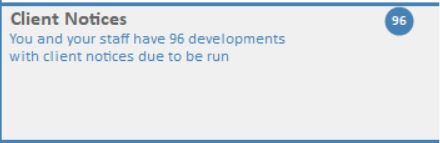
This card tells you how many developments have client notices due to be run.
See: Client Notices - Reporting
See: Client Notices - Reporting
Estimates
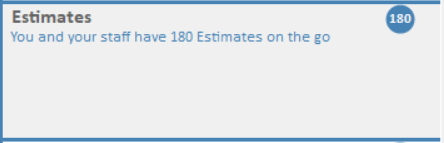
Expiring Warranties
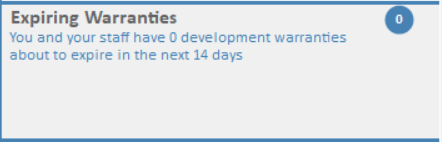
This is the summary dashboard card for expiring warranties.
Hold Files
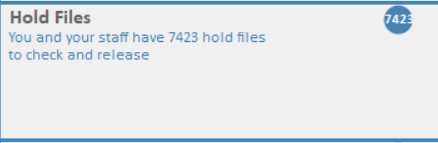
This card lets you know how many items in the Hold File need to be checked and released.
In Tray
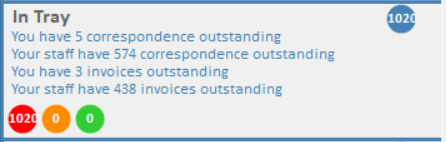
This card gives you an overview of outstanding In-Tray files.
Jobs
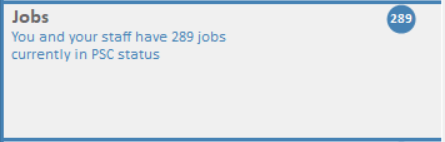
This card shows you all jobs at PSC status.
Overdue Development Warranty Dates
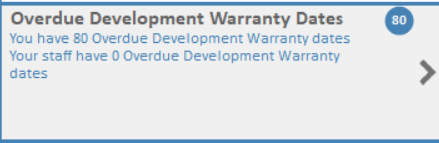
This card allows you to track if contractors have completed inspections within the agreed timeframe.
Pending Direct Debit Setups
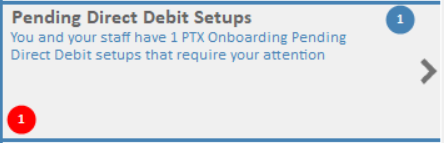
This card provides information on client DD setups which need attention. These are DDs which clients have started to set up via the web portal or the app, and have not been completed.
Planned Maintenance
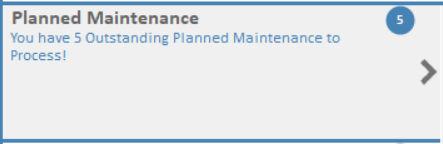
This card allows you to keep track of outstanding Planned Maintenance records that are due to be processed.
Proposed Invoices
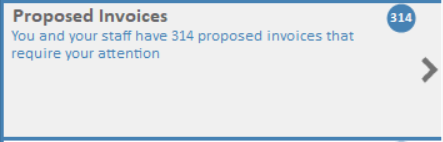
This card tells you how many Proposed Invoices have been started but not completed. It will show you the same information for yourself and any staff you manage.
Summary
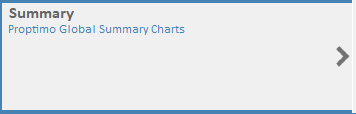
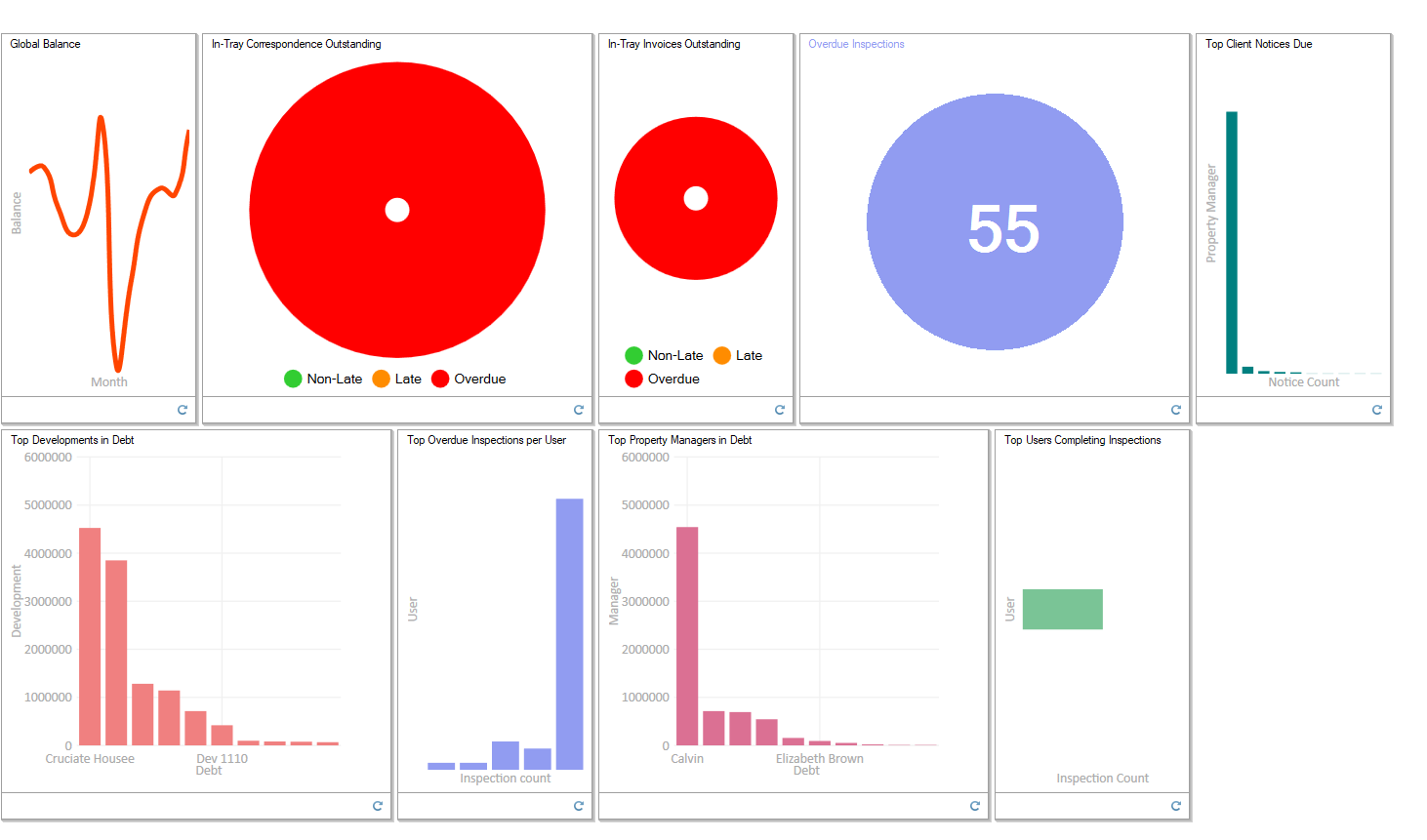
This card displays a summary of different information in a series of graphs. For example, the number of overdue inspections, outstanding In-Tray correspondence/invoices and how many client notices are due to be run.
Unresolved Insurance Claims
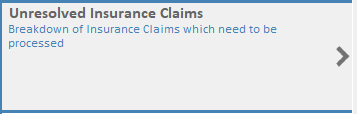
This card allows you to keep track of open insurance claims.
Cards controlled by Permissions
There are 4 cards that are only visible if you have the relevant permission:
Blockworx Link Requests

Requires the Dashboard - DashboardBlockworxLinkRequests permission.
This card is where you will process all Blockworx contractor link requests.
Contractors

Requires the Dashboard - DashboardContractors permission.
This card shows information related to your PL Accounts and allows you to manage expiring documentation.
Development Warranty Dates

Requires the Dashboard - DashboardDevelopmentWarrantyDates permission.
This is the main dashboard card for development warranty dates.
Warranties for Retender

Requires the Dashboard - DashboardWarrantiesForRetender permission.
This card gives you an overview of all warranties on the system that are due for retender.
Related Articles
Warranties and Maintenance Contracts - Dashboard Cards and Notifications
This article is part of the Warranties and Maintenance Contracts section. Find all related articles here: Warranties and Maintenance Contracts You can manage and keep track of warranties and maintenance contracts from the Dashboard, and by enabling ...Property Portal - Admin: Settings - Client Portal Options and Features
This article is part of the Property Portal section. Find all related articles here: Connect Available Settings You can control which features clients have access to in the Client Portal by configuring the Client Portal Settings page: To manage these ...Property Portal - Signing Up and the Dashboard
This article is part of the Property Portal section. Find all related articles here: Property Portal Introduction The Property Portal is a web-based application designed to help property managers and homeowners interact more easily. It allows you to ...Working with Blockworx Contractors - Linking and Unlinking Contractors
This article is part of the Working with Blockworx Contractors section. Find all related articles here: Working with Blockworx Contractors The Dashboard Card for Link Requests To work with contractors using Blockworx, their Blockworx account must be ...In-Tray - In-Tray Statuses, SLA's & Management Information
This article is part of the In-Tray section. Find all related articles here: In-Tray As your documents and invoices are processed through the In-Tray, their status will change depending on the actions you take. Statuses are used in the main In-Tray ...