Working with Blockworx Contractors - Linking and Unlinking Contractors

This article is part of the Working with Blockworx Contractors section.
Find all related articles here:
The Dashboard Card for Link Requests
To work with contractors using Blockworx, their Blockworx account must be linked to their Purchase Ledger Account in CPL. Contractors will initiate the link request, and you'll need to process it.
This is done through the Blockworx Contractor Link Requests dashboard card:
- Superusers have access by default.
- For other users, assign the "Dashboard Blockworx Link Requests" permission:
- Go to System > System Parameter > Permissions in the top menu and follow this guide.

Make sure your CPL database is set up to use the dashboard. If you're unsure, contact CPL Support for confirmation.

To always view the Dashboard after logging in, ensure the Disable the Welcome Dashboard option is unchecked in your user account:
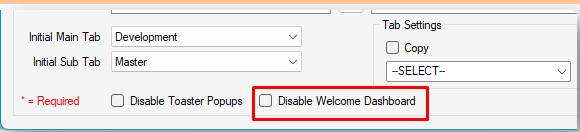
The Blockworx Contractor Link Requests card may already be on your Dashboard. If not, follow these steps to add it:
- Click Stats in the top menu to open the Dashboard.
- Click on the cog icon (top-left) to open Dashboard Settings.
- Tick the Active box next to Blockworx Contractor Link Requests.
- Click the green checkmark to save, then click OK to confirm:
The new card will now appear on your dashboard.

This dashboard card shows your Company Code. Share it with any contractors you want to link with:


Contractors can find link request instructions in this article from the Blockworx for Contractors series.
Processing Link Requests
To link a contractor to their PL Account:
- Go to the Blockworx Contractor Link Requests card on your Dashboard.
- If there are any link requests, they’ll be listed for approval.:
- Click Deny to reject a request or Link to PL Account to proceed.
- In the Account Holder Name field, enter the contractor’s name and click Find:
- Select the correct account from the list and click OK.
- The contractor will now be linked.

Once linked, the contractor can submit estimates, jobs and invoices from Blockworx to CPL.
Removing a Link with a Contractor
To remove contractor link:
- Go to the Purchase Ledger tab in CPL.
- Search for and open the contractor’s account.
- Click Unlink Blockworx Contractor:

Once unlinked, the contractor can no longer send comments or files for jobs and estimates via Blockworx, but their PL account remains in CPL as a regular PL account.
Related Articles
Dashboard
This article is part of the Dashboard section. The dashboard launches when you first open Proptimo Core. It enables you to view updated summary information and statistics covering different modules of the system. You can disable the dashboard from ...Working with Blockworx Contractors - Estimates
This article is part of the Working with Blockworx Contractors section. Find all related articles here: Working with Blockworx Contractors If your contractor uses Blockworx, here's how to raise and work with estimates: Create an estimate in CPL and ...Working with Blockworx Contractors - Introduction
This article is part of the Working with Blockworx Contractors section. Find all related articles here: Working with Blockworx Contractors Blockworx is an all-in-one portal and app that helps contractors manage their work with property factors. It ...Working with Blockworx Contractors - Managing Blockworx Documents
This article is part of the Working with Blockworx Contractors section. Find all related articles here: Working with Blockworx Contractors Contractors linked with your company can upload and share documents related to insurance, safety, training or ...Working with Blockworx Contractors - Proposed Invoices
This article is part of the Working with Blockworx Contractors section. Find all related articles here: Working with Blockworx Contractors Contractors can submit their invoices through Blockworx. When they do, follow these steps: You’ll receive a ...