Proposed Works - Cancelling a Proposed Work

This article is part of the Proposed Works section.
Find all related articles here:
Cancelling a Proposed Work
You may decide to cancel a Proposed Work if you do not get enough interest from your clients.
To do this:
- Open your Proposed Work from the main Proposed Works tab, or from the Proposed Works tab inside the Development.
- On the General tab, click the Cancel button.
- A pop-up will ask you if you are sure you want to cancel the Proposed Work. Click Yes to continue.
- A second pop-up will ask you if you are cancelling due to lack of funds received. Click Yes if you did not receive enough client funds, or No if you are cancelling for a different reason.
- The status on the main grid will update to CAN (Cancelled Before Funds Received) or CIF (Cancelled due to lack of funds).
Refunding client payments
If you try to cancel a Proposed Work after payments are received, a pop-up will remind you that you need to refund client payments first.
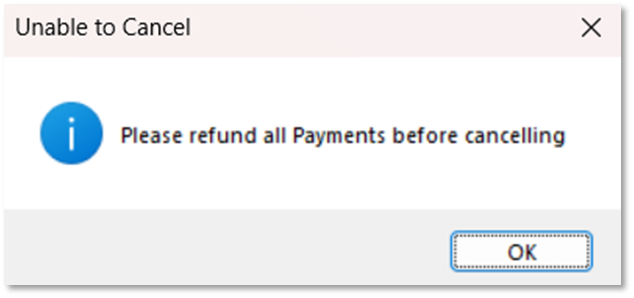
To process the refund, you can post an amendment through the Client Payments screen.
To process the refund, you can post an amendment through the Client Payments screen.
Reinstating a Cancelled Proposed Work
If you cancel a Proposed Work in error, you can undo this.
- Search for the Proposed Work in the main Proposed Work tab.
- Highlight the Proposed Work, right-click and select Revert to ACF Status.
- This will put the client back to ACF and allow you to continue to request, receive and release funds.
 Users will need the Proposed Works Tab Elevated permission to be able to do this.
Users will need the Proposed Works Tab Elevated permission to be able to do this.Related Articles
Proposed Works - Overview
This article is part of the Proposed Works section. Find all related articles here: Proposed Works Overview A Proposed Work is a separate fund set up to handle big, one-off jobs. It helps gauge interest in potential work, and allows you to collect ...Proposed Works - Releasing Funds
This article is part of the Proposed Works section. Find all related articles here: Proposed Works When you have received all, or most, of the payments for a Proposed Work you will want to release the funds to either the Hold File, the Charge File or ...Proposed Works - Setting Up a New Proposed Works Fund
This article is part of the Proposed Works section. Find all related articles here: Proposed Works This article covers how to create a new Proposed Works Fund to collect monies from your clients. If you want to collect votes, see Proposed Works - ...Proposed Works - Creating a Job from a Proposed Work
This article is part of the Proposed Works section. Find all related articles here: Proposed Works When you are ready to create a job from your proposed work you can do this directly from the Proposed Works main screen. Open your Proposed Work from ...Proposed Works - Voting Only
This article is part of the Proposed Works section. Find all related articles here: Proposed Works Creating a Voting Only Proposed Work and Requesting Votes Before you start, please ensure you have created and uploaded a mail merge template to use to ...