In-Tray - Linking and Posting in the In-Tray

This article is part of the In-Tray section.
Find all related articles here:
Once you have added a document to the In-Tray, you are ready to link it to the relevant record.
Linking Files
Follow the steps in In-Tray - Adding and Managing Files in the In-Tray to locate your file and the record you want to link to.
Correspondence Received
If you have the Correspondence Received tray open:
- Select the document you want to link from the list on the right, and the record you want to link it to from the list on the left.
- Click the Link button.
- If you follow the same process but select Link and Follow Up instead of Link, this will mark the document as Pending in the In-Tray to remind you to return to it at a later date.
If the "Immediate In Tray File Reallocation On Followup" System Setting is enabled, you will be prompted to reallocate files after clicking this button.
- If the email address is not already associated with this account, a pop-up will ask if you want to add it to the record. Click Yes to proceed.
- You will then be taken to the next screen in the process e.g. the Documents: Receive screen for a client account or development.
- If you are linking to a Warranty Date, see Warranties and Maintenance - Adding Documents through the In-Tray
Invoices Received
If you have the Invoices Received tray open:
- Select the invoice you want to link from the list on the right, and the record you want to link it to from the list on the left.
- Click the Post button.
- If you follow the same process but select Post and Follow Up instead of Post, this will mark the document as Pending in the In-Tray to remind you to return to it at a later date.
As with Link and Follow Up, if the "Immediate In Tray File Reallocation On Followup" System Setting is enabled, you will be prompted to reallocate files after clicking this button.
- The File Previewer will open with a preview of the invoice.
- You will then be taken to the Post Proposed Invoice screen.
- Enter details from your invoice in the fields on this screen and click Post.
You must select a PL Account, or you will see a warning. - If you have the "In-Tray Allow Post to Hold File" permission you will be able to post the invoice directly to the Hold File. Otherwise, your invoice will go to the Proposed Invoices tab.
- From the Proposed Invoices tab, invoices can be viewed, accepted, amended or deleted by users prior to being processed on to the Hold File. See: Proposed Invoices - Accepting, Amending or Deleting a Proposed Invoice
Viewing Linked Documents
Once a document has been linked to a record, you can view it from within the Documents section in the relevant area e.g. on a client account or a development
Any documents that have been received into the system via the In-Tray will have a tracking icon displayed in the pin panel. If you hover over the icon it will provide you with a brief summary of the document history.
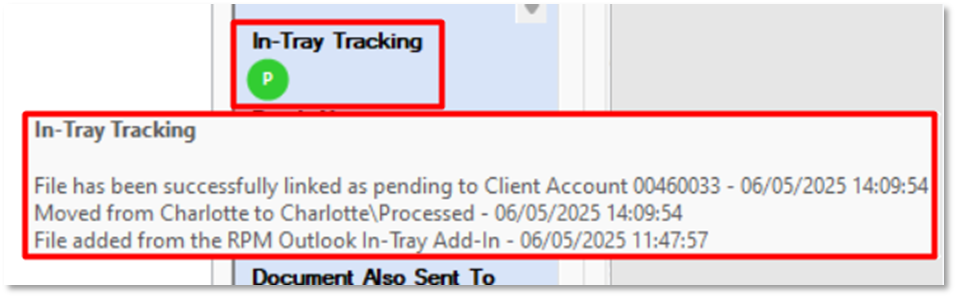
The In-Tray Tracking Information is also available from within the In-Tray, by hovering over the same icons down the right hand side of the files list.
Related Articles
In-Tray - Adding and Managing Files in the In-Tray
This article is part of the In-Tray section. Find all related articles here: In-Tray To access the In-Tray: Select Tools from the top menu bar, then select In-Tray. This will open the Scanned Documents In-Tray window. Here you will find invoices and ...Working with Blockworx Contractors - Proposed Invoices
This article is part of the Working with Blockworx Contractors section. Find all related articles here: Working with Blockworx Contractors Contractors can submit their invoices through Blockworx. When they do, follow these steps: You’ll receive a ...Budget Invoices - Posting Actual Invoices Against Budgets
This article is part of the Budget Invoices section within Client Invoicing. Find all related articles here: Budget Invoices Where This Step Fits in the Budgeting Process Introduction During the budget period, you’ll post actual invoices into the ...In-Tray - Introduction and Set-Up
This article is part of the In-Tray section. Find all related articles here: In-Tray Introduction In-Tray is a document management system which allows you to streamline the document flow throughout your office and electronically file documents and ...Proposed Invoices - Accepting, Amending or Deleting a Proposed Invoice
This article is part of the Proposed Invoices section. Find all related articles here: Proposed Invoices When you post contractor invoices from the In-Tray or Blockworx, they will appear in the Proposed Invoices tab for you to review and accept ...