Budget Invoices - Posting Actual Invoices Against Budgets

This article is part of the Budget Invoices section within Client Invoicing.
Find all related articles here:
Where This Step Fits in the Budgeting Process
Introduction
- During the budget period, you’ll post actual invoices into the system.
- These create charges that will later be compared against the estimates in your budget when you run the Budget Reconciliation at the end of the period.
- To ensure charges are matched correctly, it’s essential to use the correct budget headings when posting.
- If incorrect headings are used, this will invalidate your budget process.
This article explains how to make sure actual charges are posted using the correct budget headings.
- You’ll either use the Purchase Ledger Transactions screen or the Proposed Invoices screen to post your charges.
- This depends on whether you’re using the In-Tray or your contractors are submitting invoices via Blockworx (the Contractor Portal).
This article covers both methods.
Adding Charges in Purchase Ledger Transactions

To ensure accurate reporting, always select the correct Budget Heading when posting invoices. This allows charges to be matched with the appropriate items in your budget. It's especially important for developments set to invoice on a budgeted basis.
A budget heading must be selected in the Purchase Invoice Posting Details section for each charge on the invoice. Be sure to select either an individual client or an apportionment, depending on how the charge should be applied:

You must select a Budget Heading to post the transaction, even if the charge isn’t intended to be part of the budget. This applies to any posting made to a development with its accounting basis set to Budgeted.

If you are adding an invoice that is not included in the budget, you can flag the charge as Immediate:
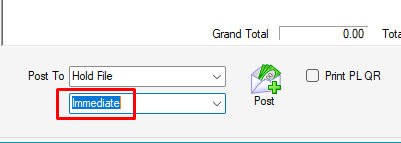
Then, when processing the Hold File, you can choose to process only charges marked Immediate, allowing you to invoice the client(s) for this charge alone by running an Amended Account. Consult this article for more details.
You don’t have to mark the invoice as Immediate, you can leave it as Next invoice run to include it the next time you run your Amended Accounts.
Then, when processing the Hold File, you can choose to process only charges marked Immediate, allowing you to invoice the client(s) for this charge alone by running an Amended Account. Consult this article for more details.
You don’t have to mark the invoice as Immediate, you can leave it as Next invoice run to include it the next time you run your Amended Accounts.
Posting Proposed Invoices from In-Tray
If an invoice has been submitted via the In-Tray, you’ll add the necessary details through the Post Proposed Invoice screen:
Fill in all required fields. Then, in the Budget Heading column at the bottom of the screen, select the appropriate heading from the drop-down list for each charge. Continue posting as normal.

This step is mandatory for developments invoiced on a budgeted basis.
Posting Proposed Invoices from the Blockworx/Contractor Portal
Invoices submitted by contractors through the Blockworx/Contractor Portal will appear directly in the Proposed Invoices screen.
When posting, you can check and edit the details. Make sure to select the correct Budget Heading at the bottom before continuing:

An invoice can’t be posted without a heading, ensuring charges match the budget at reconciliation.
Additional Options
System Option for Budget Headers

If the "Budget Only Post to Allocated Headers" system option is enabled, you’ll only be able to select Budget Headings that are already included in the budget for the development. These are the only headings that will appear in the drop-down list, preventing charges from being posted to incorrect or unrelated headings.
Posting Charges to the Hold File
You can post charges to the Hold File and release them as usual. These charges will appear under the client’s Charge Transaction tab until the budget reconciliation is carried out at the end of the budget period:
If the total charges against a budget heading are within the amounts budgeted, the client will have already paid for them, depending on the charge date code and based on the budget invoice(s) sent earlier.
If the total charges exceed the budgeted amount, the client will have a shortfall to pay at reconciliation.
If the charges are lower than the budgeted amount, the client will be due a refund at reconciliation.

For more details on Budget Reconciliations check this article.
Related Articles
Budget Invoices - Introduction
This article is part of the Budget Invoices section within Client Invoicing. Find all related articles here: Budget Invoices This is the first in a series of articles to help you set up and manage budgeted accounts for your developments. The full ...Budget Invoices - System Setup for Budgeted Developments
This article is part of the Budget Invoices section within Client Invoicing. Find all related articles here: Budget Invoices Where This Step Fits in the Budgeting Process This diagram outlines the full process for setting up and managing budgeted ...Budget Invoices - Budget Reports
This article is part of the Budget Invoices section within Client Invoicing. Find all related articles here: Budget Invoices Access budget reports from the Budget Editor screen: Go to the Budgets tab in the Development. Select a budget from the list ...Budget Invoices - Budget Reconciliations
This article is part of the Budget Invoices section within Client Invoicing. Find all related articles here: Budget Invoices Where This Step Fits in the Budgeting Process Once your budget is set up, the budget invoices have been issued and actual ...Budget Invoices - Viewing Budget Details
This article is part of the Budget Invoices section within Client Invoicing. Find all related articles here: Budget Invoices Viewing the Budget Summary Load the development and go to the Budgets tab. Select the budget you want to view from the grid ...