Budget Invoices - System Setup for Budgeted Developments
This article is part of the Budget Invoices section within Client Invoicing.
Find all related articles here:
Where This Step Fits in the Budgeting Process
This diagram outlines the full process for setting up and managing budgeted accounts in the system, from system setup through to budget reconciliation.
This article focuses on the red steps in the diagram — these are the initial setup tasks needed to prepare your system for working with budgeted developments:
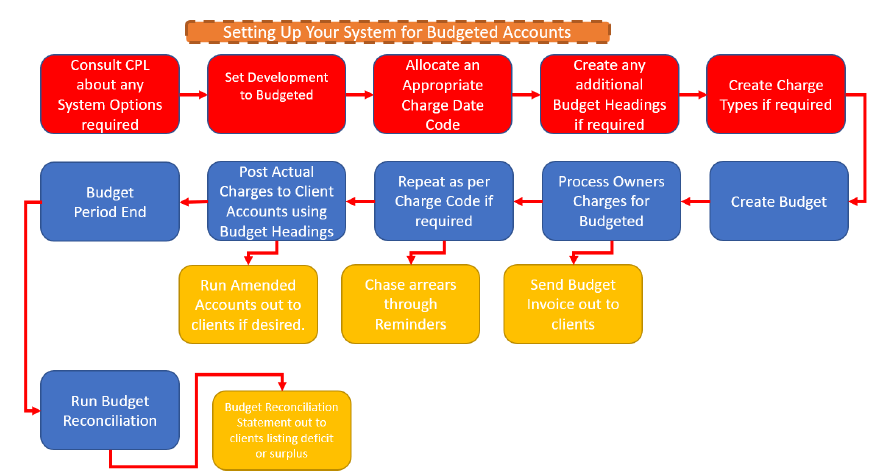
Introduction
To use budgeted developments effectively, you’ll need to ensure your system is set up correctly.
This article walks you through the initial setup steps. It covers key system options — some optional but useful — as well as how to configure individual developments to work with budgeted accounts:
- One important step is selecting the right Charge Date Code on each development.
- This ensures budgets are created for the correct period and that billing periods are set up as needed.
- As part of using budgeted accounts in the system, you’ll define what you’re charging clients for.
- This is done using Budget Headings — categories for development expenses.
- Charges will be grouped under these headings on both client invoices and reconciliations.
- You may also need to create or review Charge Types.
- These are used to categorise and organise charges on client invoices.
- If your system doesn’t already have suitable charge types, you can create your own.
System Options
There are four system settings that can help you manage budgeted accounts more effectively:

Accounting Basis (essential)
This setting is essential for processing charges and running budget reconciliations at the end of a budget period. It must be configured to support the types of accounting you plan to use across your developments: Budgeted, Actual or both.

Budget Only Post to Allocated Headers (optional)
When enabled, this setting restricts charge posting to only those Budget Headings included in the development's budget. This prevents accidental posting to headings that aren’t part of the budget and emphasises the importance of building a complete budget that covers all expected charges.

Budget Pro Rate (optional)
This setting ensures charges are pro-rated when a property is sold or when a development joins part-way through a budget period.

Budget Recon Pro Rate Actual Charges (optional)
When enabled, this setting ensures actual charges are pro-rated across budget periods. For example, if an invoice spans from 4 Jan 2020 to 4 May 2020 and the budget year ends on 28 Feb 2020, when you reconcile, the system will split the charge across both budget years. If this setting is not enabled, the charge will be applied to a single budget period based on the transaction date.

Please contact Support if you’d like any of these system settings activated in your database.
Development Options
Accounting Basis
Once a development has been created, set it to use budgeted billing:
- Click the Development tab:
- Use the filter/search area at the bottom to find your development. Click Search.
- Double-click it or highlight it in the main grid and click Amend in the action bar:
- On the Master tab, locate the Accounting Basis field.
- From the drop-down menu, select Budgeted:
Charge Date Code
Choose how often to bill clients — monthly, quarterly etc. — and assign a Charge Date Code to match. This code links charges and invoices to a billing cycle, determines when they are processed and defines the period a budget can cover. Budgets must align with the end of a Charge Date period.
To set it:
- Open the Development and go to the far-right column on the Master tab.
- Select the appropriate Charge Date Code from the drop-down list:
- Click Save in the top-left corner.

If the appropriate Charge Date Code doesn’t exist, you can create one under System > System Parameter > Charge Date Codes, as explained here.

Don’t change a Charge Date Code if a budget is already in place — it can stop invoices from processing correctly. If a change is needed, wait until the end of the current budget period and apply it for the next one.
Budget Headings
Budget Headings must also be set up before you can add budget items. Learn how to add, amend, or delete them here.
They let you categorise development expenses in the system. They’re used both when setting up your budget and when posting actual charges. The charges will appear under these headings on client invoices and in budget reconciliations.
Related Articles
Developments - Development Wizard - Creating a Development
This article is part of the Development Wizard section. Find all related articles here: Development Wizard This section covers how to add new Developments to the system using the Development Wizard. You can also click the Add button on the ...Budget Invoices - Budget Reconciliations
This article is part of the Budget Invoices section within Client Invoicing. Find all related articles here: Budget Invoices Where This Step Fits in the Budgeting Process Once your budget is set up, the budget invoices have been issued and actual ...Budget Invoices - Running Invoices
This article is part of the Budget Invoices section within Client Invoicing. Find all related articles here: Budget Invoices Where This Step Fits in the Budgeting Process This article explains how to run budget invoices for your clients, step by ...Budget Invoices - Introduction
This article is part of the Budget Invoices section within Client Invoicing. Find all related articles here: Budget Invoices This is the first in a series of articles to help you set up and manage budgeted accounts for your developments. The full ...Budget Invoices - Posting Actual Invoices Against Budgets
This article is part of the Budget Invoices section within Client Invoicing. Find all related articles here: Budget Invoices Where This Step Fits in the Budgeting Process Introduction During the budget period, you’ll post actual invoices into the ...