Budget Invoices - Running Invoices

This article is part of the Budget Invoices section within Client Invoicing.
Find all related articles here:
Where This Step Fits in the Budgeting Process
This article explains how to run budget invoices for your clients, step by step.
Before You Begin
Before you begin, make sure the correct Charge Date Code is set for your development:
- Charge Date Codes link developments to specific billing periods in the system.
- They determine when and how often invoices can be run and must align with your budget period.
- Each charge is tied to a charge date code, helping the system group charges correctly during invoice runs.

The end date of your budget must match the end date of the charge date.

Avoid changing a development’s charge date code once a budget is already in place. Doing so may stop invoices from processing correctly.
If you need to change it, wait until the current budget period ends and then set the new charge date code when creating the next budget.
Running the Invoices
Locating the Tool
To turn client's charges into invoices:
- Go to the Clients tab on the main menu.
- Select Global from the action panel.
- Click the Process Owners Charges for Budgeted tab.
This screen is also used to run the Budget Reconciliation process at the end of a budget period. Make sure Owner Charges is selected before continuing:

The tab might appear in a different location in your Client Global Actions window than shown in the image.
Selections and Filters
- Use the Charge Date Code dropdown to choose which code you want to process.
- Only developments with this charge date code will be included in the current run.
- You can narrow down your selection using filters such as:
- Property Manager - to target a specific manager’s developments.
- Office - to select developments linked to a specific office.
- To further refine your selection, choose the Range of Developments option.
- This lets you specify a start and end point for the developments you want to include.
- This is especially useful if you manage a large portfolio and want to process charges in smaller segments.
- Use the Run charges to date dropdown to choose the date you want to process charges up to.
- The options available are based on your selected Charge Date Code.
- You can run future charge periods in advance, as long as a budget is in place that covers the selected date:
Once all selections are made, click the Process Budget Charges icon at the bottom right of the screen to begin the invoice run:
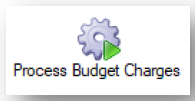
- The system will begin processing your charges.
- Depending on the volume, this may take some time.
- A progress bar will appear at the bottom of the screen to show status.
Completion and Batch Number
- When processing is complete, you’ll see a confirmation pop-up.
- Click OK to close it:
- The system will automatically generate a Batch No, which will be shown in the relevant field.
- Make a note of this batch number - you’ll need it when printing or emailing your invoices.
- All charges for the selected period and development(s) have now been converted into budget invoices for your clients.
- Find them on the Transaction Activity tab of client accounts:
Related Articles
Budget Invoices - Budget Reconciliations
This article is part of the Budget Invoices section within Client Invoicing. Find all related articles here: Budget Invoices Where This Step Fits in the Budgeting Process Once your budget is set up, the budget invoices have been issued and actual ...Budget Invoices - Introduction
This article is part of the Budget Invoices section within Client Invoicing. Find all related articles here: Budget Invoices This is the first in a series of articles to help you set up and manage budgeted accounts for your developments. The full ...Budget Invoices - Non-Budget Ad Hoc Invoices
This article is part of the Budget Invoices section within Client Invoicing. Find all related articles here: Budget Invoices Where This Step Fits in the Budgeting Process Sometimes, you may need to charge for repair or maintenance work that wasn’t ...Budget Invoices - Posting Actual Invoices Against Budgets
This article is part of the Budget Invoices section within Client Invoicing. Find all related articles here: Budget Invoices Where This Step Fits in the Budgeting Process Introduction During the budget period, you’ll post actual invoices into the ...Budget Invoices - Budget Reports
This article is part of the Budget Invoices section within Client Invoicing. Find all related articles here: Budget Invoices Access budget reports from the Budget Editor screen: Go to the Budgets tab in the Development. Select a budget from the list ...