Daily Posting Screen - Client Refunds

This article is part of the Client Payments section.
Find all related articles here:
This article covers how to refund clients in the Daily Posting Screen.
BACS Refunds
If you hold bank details for the client on the system (whether they pay by BACS, Direct Debit, Standing Order), you can process a BACS refund to return funds to them.
- Navigate to the Clients tab and highlight the client who you want to refund in the grid.
- Make sure that the client has bank details saved against the default Common Charges profile on the Direct Debits tab.

You do not need to set the Payment Type on the client account to to BACS.
- Process a DR using the BACS Payment Type in the Daily Posting Screen.
- If the client pays by Direct Debit, a pop-up will ask if you want to set the Direct Debit date back.
- If you have email receipts turned on, a second pop-up will ask you to if you want to send an email confirmation.
- The debit will be posted to the Transaction Activity tab on the client account.
Next, you will need to generate a file to send to the bank:
- Click Global in the bottom action bar in the main Clients tab to open the Client Global menu.
- Select Client Cheques and BACS Export.
- Select BACS from the Process Type dropdown.
- Click Refresh Prelist in the bottom right corner of the window.
- The prelist will pick up all clients with a refund in their Transaction File.
- Choose which Export Definition file to use.
- Click Process and Print Exports to generate a BACS export file to upload to your bank.
- A pop-up will confirm where the generated CSV file is saved on your drive.
- Make sure to run the Client Payment Reconciliation.
Manual Refunds
If you do not hold the bank details, you will need to reach out to your client to request bank details.

You will not store this information on their account.
You then follow the same process as before, but select Amend as the Payment Type instead of BACS.
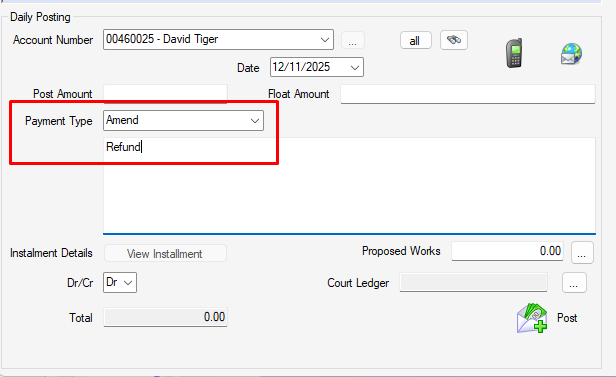
Once you click Post, the refund will show under Amendment on the Client Payment Reconciliation screen for you to reconcile.
You can then log on to your bank and manually transfer the funds back to the client.
Related Articles
Properties - Actions After a Sale
This article is part of the Property Sales section. Find all related articles here: Property Sales Invoicing the Seller/Buyer After completing the property sale process described here, you can: Generate an Amended Account for the new client right ...Client Payments - Daily Posting Screen
This article is part of the Client Payments section. Find all related articles here: Client Payments When you've invoiced clients or sent a request for payment for a proposed work, they will need to make a payment. Payments may be made via cash, ...Fixing Errors - Contra-posting to correct an 'Allocated' Hold File entry
This article is part of the Fixing Errors section. Find all related articles here: Fixing Errors Introduction You will need to follow a different process if you have posted to the Hold File with an incorrect amount, but your charge has since been ...Fixing Errors - Contra-posting to correct a 'Normal' Hold File entry
This article is part of the Fixing Errors section. Find all related articles here: Fixing Errors Introduction You can’t amend the amount on Hold File entries, so if you have posted with an incorrect amount you will need to contra-post to correct. ...Client Payment Import
This article is part of the Imports section. Find all related articles here: Imports The Client Payment Import tool in CPL allows you to upload a file from your bank or provider, so CPL can record payments against the relevant client accounts. ...