Developments - Memos

This article is part of the Developments section.
Find all related articles here:
The Memo tab on each development is where you create and manage alerts for that development. You can also view In-Tray Memos on this tab.
Adding a new Memo
- Click Add in the action bar on the left.
- This will open the New Development Memo window.
- Select a Memo Type from the dropdown. The options here are set in System Parameters. See: System Parameters - Creating Memo Types
- Enter the details of the memo in the large text box. Tap F5 on your keyboard to use a Standard Description.
- Click Save.

The alert will appear for all users when opening the development, and when creating a job from the Jobs Maintenance screen.
Managing Existing Memos
Once a memo has been created, click View to open it.
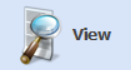
Use the Memo Type dropdown to filter the grid by type.
Use the Memo Type dropdown to filter the grid by type.
In-Tray Memos will display with a traffic light status icon. See: In-Tray - In-Tray Statuses, SLA's & Management Information

You can also amend, delete and hide memos.
You can also amend, delete and hide memos.
Amending a Memo
- Highlight the memo in the grid.
- Click Amend.
- This will open the Amend Development Memo window, where you can change the Memo Type and description.
- You will also see options to suppress the memo, or delete it.
Hiding a Memo
- As above, you can click Suppress This Alert from the Amend window or directly from the memo itself.
- You can also highlight the memo in the grid and click Suppress This Alert in the action panel on the left.
- A pop-up will ask you to confirm you want to suppress the memo for all users. Click Yes to proceed.
- This will prevent the alert from appearing, but it does not delete the memo.
- If you want to reinstate it, highlight the entry again and click Undo Suppressed Alert.
Deleting a Memo
- Highlight the memo in the grid and click Delete.
- A pop-up will ask you to confirm you want to delete the memo for all users. Click Yes to proceed.
- You can't view or reinstate deleted memos, so if you delete one in error you will need to recreate it.
Related Articles
In-Tray - In-Tray Memos
This article is part of the In-Tray section. Find all related articles here: In-Tray You can use In-Tray Memos to manage follow-up actions and ensure greater visibility for your users. To add an In-Tray memo: Navigate to one of the following tabs: ...System Parameters - Creating Memo Types
This article is part of the System Parameters section. Find all related articles here: System Parameters Memo Types enable you to categorise memos systematically based on their purpose or subject matter. This ensures that all recorded memos are ...In-Tray - Adding and Managing Files in the In-Tray
This article is part of the In-Tray section. Find all related articles here: In-Tray To access the In-Tray: Select Tools from the top menu bar, then select In-Tray. This will open the Scanned Documents In-Tray window. Here you will find invoices and ...Developments - Setting a Development to Live
This article is part of the Developments section. Find all related articles here: Developments Once you have completed the Development Wizard, or created a development manually, you must set the development to live. To do this: Navigate to the ...Developments - Development Wizard - Adding Blocks
This article is part of the Development Wizard section. Find all related articles here: Development Wizard Once you have created a new development, you are ready to add blocks. Each development must have at least one block. Blocks are used to ...