Uploading Mail Merge Templates into CPL
 This article is part of the Mail Merge section.
This article is part of the Mail Merge section.Find all related articles here:
To make your mail merge template accessible to all CPL users, add it to the Templates directory:
- Go to the System menu at the top of the main window.
- Hover over Documents and click Templates:
- Click Add Row in the left action panel:
- Choose the Document Module Type for your mail merge template.
- Select the Document Type, which is a subcategory of the module type.
- This helps locate the document in the Document Distribution tool during a mail merge.
- If your document needs a header and footer added when emailed, tick the Use Header and Footer option:

For this to work, you must set up a blank template that contains only the header and the footer, as outlined here. This blank template will then be merged onto emails, if Use Header And Footer is ticked.
When printing documents, these are usually printed on pre-printed paper that already includes the header and footer. If you're not using pre-printed paper, your template must include the header and footer, and you should not tick the Use Header and Footer option.
When printing documents, these are usually printed on pre-printed paper that already includes the header and footer. If you're not using pre-printed paper, your template must include the header and footer, and you should not tick the Use Header and Footer option.
- Enter the document name in the Template Name field.
- Add a Template Description (optional).
- Click the three dots next to Upload Template to browse and select the file, then click Open.
- Click Save to finish.
Your mail merge template is now saved in the CPL directory.
To delete a template, click Delete Row in the left action panel:
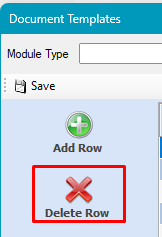

This marks the template as deleted, removing it from the list. However, the file will remain in the CPL drive under RPM_Docs > Doc_Templates. To delete it completely, remove the file from this folder.
Related Articles
Creating and Amending Mail Merge Templates Using the Add-In
This article is part of the Mail Merge section. Find all related articles here: Mail Merge Introduction Below is a diagram of the process: To use Mail Merge as outlined in this article, install the Mail Merge Add-in from the RPM_Distributions folder ...Creating and Amending Mail Merge Templates Without the Add-In
This article is part of the Mail Merge section. Find all related articles here: Mail Merge Introduction Below is a diagram of the process: This article is for users who use Word's Mailings tab for mail merges instead of the Mail Merge Add-in provided ...Mail Merge Fields
This article is part of the Mail Merge section. Find all related articles here: Mail Merge When editing a template during a mail merge, make sure you use fields from only one View/Table. If you're sending the template as-is, you can use fields from ...Preparing a Mail Merge
This article is part of the Mail Merge section. Find all related articles here: Mail Merge Before starting a mail merge, make sure the template is closed. The first steps in running a mail merge are preparing the template and selecting recipients. ...Getting Started with Mail Merge
This article is part of the Mail Merge section. Find all related articles here: Mail Merge Mail merges in CPL are used for creating and sending documents to clients and contractors. They let you build templates that can be automatically personalised ...