Purchase Ledger - Reviewing Invoices and Payments in the Transaction Activity tab

This article is part of the Purchase Ledger section.
Find all related articles here:
Once you have posted an invoice for a PL account following the steps in Purchase Ledger Transactions - Posting a Purchase Invoice you will be able to view the invoice from the Transaction Activity tab on the PL account.
This screen will show you all outstanding (Not Completed) invoices by default. Select Completed from the Status dropdown to view paid invoices or All to see everything.
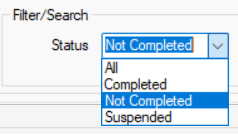
The Balance at the top of the screen is a running total of your outstanding invoices, and is the sum of the O/S (Outstanding) column.
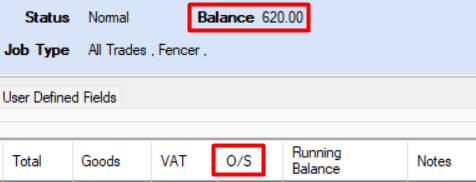
Viewing Invoice Details
To view an individual invoice, highlight it in the grid and double-click or click View in the action panel on the left.

This will open the PL Transaction Invoice Details screen, where you can view Client Charge Information. Click the invoice icon to view the scanned invoice in a new tab.

Amending an Invoice
You can amend the invoice number on this screen by highlighting the invoice in the grid, right-clicking and selecting Amend Invoice Number.
If you have made a mistake with the amount or description, this cannot be amended once it has been posted. To correct, you will need to contra-post and allocate the transactions in the Hold File.
Suspending Payment for an Invoice
- Highlight the invoice in the Transaction Activity tab.
- Click Suspend in the action panel on the left.
- A pop-up will ask you to confirm you want to suspend payment. Click Yes to proceed.
- The PL Suspend screen will open. Select On Suspend, and enter a Reason.
- Click Save.
- The invoice will now have a tick in the S column on the Transaction Activity grid.
- You can filter the grid to only show Suspended payments by selecting Suspended in the Status dropdown at the bottom of the screen.
- When you open the PL Payments screen, this payment will be ticked as Suspended. You will still be able to override and make payment, but it won't automatically select the invoice for payment.
Viewing Payment Details
To check which invoices were paid by a specific payment:
- Select Completed from the Status dropdown and click Search.
- Highlight the payment in the grid, and double-click or click View.
- This will open the PL Invoice Payment Details screen where you can view which invoices were satisfied by that payment.
- If you did not choose to send remittances at the time of payment, you can click the Email Remittance or Print Remittance buttons on this screen to send them now.
Viewing Remittance Details
To check payments for a specific invoice:
- Select Completed from the Status dropdown and click Search.
- Highlight the invoice in the grid, right-click and select View Remittances.
- This will open the Remittances screen where you can view payment details for that invoice.
- Double-click a payment to open the PL Invoice Payment Details screen.
Related Articles
Purchase Ledger Payments
This article is part of the Purchase Ledger section. Find all related articles here: Purchase Ledger Introduction After you've received and entered an invoice for works or goods into the system, you can proceed with paying your PL accounts for these ...Purchase Ledger Transactions - Posting a Purchase Invoice
This article is part of the Purchase Ledger section. Find all related articles here: Purchase Ledger Introduction This guide explains how to post an invoice from a Purchase Ledger (PL) Account into the Hold File. You can post: An invoice not linked ...Purchase Ledger Invoices Import
This article is part of the Imports section. Find all related articles here: Imports This guide walks you through using the PL Invoices Import tool to upload purchase ledger invoices for your PL accounts. Getting Started If your import has been ...Purchase Ledger - Creating a Purchase Ledger Account
This article is part of the Purchase Ledger section. Find all related articles here: Purchase Ledger A Purchase Ledger is where you store all your contractor information. To create a new Purchase Ledger (PL) account, select Purchase Ledger from the ...Purchase Ledger - Deleting or Suspending a Purchase Ledger Account
This article is part of the Purchase Ledger section. Find all related articles here: Purchase Ledger If you no longer want to use a contractor, you can delete or suspend their account to prevent any further jobs or invoices being raised. Deleting a ...