Properties - Pending Sales

This article is part of the Properties section.
Find all related articles here:
Pending Sales was introduced as an interim process between starting a sale and completing a sale, to minimise the need for amendments or deletions after a sale has been processed.

Please contact Support to have this feature enabled.

Users will need the "Client Global - Global Handovers" permission to use the Pending Sales tab.
Creating a new Pending Sale
- Navigate to the Clients tab.
- Search for the client, highlight them in the grid and click Sale as you would when processing a normal sale.
- A pop-up will ask if you want to process a normal sale or create a new pending sale.
- Click Yes to open the new Pending Sales window.
- Enter the solicitors details, fee type, a predicted sale date, value of the sale and a sale type.
- Once you have entered this information, click Save in the top left corner to create the pending sale.
- This will enable 3 more tabs:
- Solicitor Questions - Use the Add button to enter questions and answers related to the pending sale. Currently, there are five default questions that appear on each pending sale.
- Property Insurance Summary - This tab displays a list of insurance details for the property that is being sold. You can select an insurance document from a list of documents that are attached to a development, and this document will then be automatically added to any correspondence you send out to the solicitor.
- Documents - The pending sales document tab works like other document tabs; it provides a preview screen on the right-hand side and allows you to see the document immediately when you add a document. Here, you can upload and store any documents related to the sale e.g. home-buyers reports, deeds etc.
- Once all your information is entered, click Save again.
The pending sale will now be available for you to access from the Pending Sales tab.
Managing a Pending Sale
There are several functions on the main Pending Sale tab that you can make use of to manage your pending sale.
- The Send Solicitor Correspondence button will open the Documents:Distribute screen to allow you to send a letter to the solicitor for that sale. The details will be populated from the information already entered on the Pending Sale tab.
- The Send Client Sale Correspondence button will open the same window and allow you to send a letter to the seller with details of the sale.
Additional settings
There are some system settings that will need to be set up for you to make full use of this feature. Please contact Support to discuss configuration.
The system can send out emails to the sales team/IRT and the Property Manager to alert them to sales that are nearing the sale date that they have not confirmed yet.

To do this, you will need to let us know:
- Which user is to be the designated IRT user - "IRT User"
- How many days before a sale you want the IRT user to be reminded - "Pending Sale IRT Clients Days Before Sale Date"
- How many days before a sale you want the Property Manager to be reminded - "Pending Sale Property Manager Days Before Sale Date"

You can also set it up so that the day after the sale, the solicitor is emailed to confirm if it has happened - "Pending Sale Solicitor Day After Sale".
When the solicitor has confirmed it has gone through, the user then ticks the Send Letter Received button.
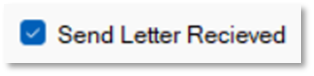

If that hasn’t been ticked, there is an additional system setting to resend the email - "Pending Sale Solicitor Letter Resend Days". To use this, you will need to tell us how many days after to resend it.
Completing a Pending Sale
In order to complete a pending sale, the process will need to be signed off by the Sales Team and the Property Manager. Once they have all the information they need, they can enter a date and click the relevant confirmation button which will then complete the tick box to say it has been completed by that team/user.


You cannot undo confirmation, so users will need to be mindful they do not click this before they are ready.
Once it is signed off, you can then go to the Clients grid and find your client, click Sale and process your sale as normal following the steps in Properties - Processing a Sale.
You can also highlight the pending sale in the Pending Sales tab and click Process to complete the sale.
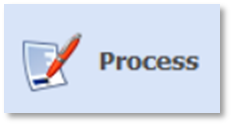

If you try to process the sale before it is fully signed off, you will get an error.
Related Articles
Properties - Actions After a Sale
This article is part of the Property Sales section. Find all related articles here: Property Sales Invoicing the Seller/Buyer After completing the property sale process described here, you can: Generate an Amended Account for the new client right ...Developments - Development Wizard - Adding Properties
This article is part of the Development Wizard section. Find all related articles here: Development Wizard Once you have created a new development and added blocks, you are ready to add properties and clients. To do this: You will already have the ...Properties - Processing a Sale
This article is part of the Property Sales section. Find all related articles here: Property Sales The system option "Allow Sales on CTF Development" controls whether property sales are allowed on developments that you no longer factor. Please ...Email Properties - Managing and Customising Email Types
This article is part of the Email Properties section. Find related articles here: Email Properties Introduction CPL provides basic email templates, also knowns as Email Properties or Email Types, for various communications, including: Budget Recon ...Email Properties - List of Keywords for Each Email Type
This article is part of the Email Properties section. Find related articles here: Email Properties Client Email Types Anticipated Expenditure Budget Breakdown Report Budget Recon Budget Recon Extranet (Client Portal) Budget Summary Report Client ...