Estimates - Accepting or Rejecting a Quote

This article is part of the Estimates section.
Find all related articles here:

Before you start, you will need to ensure that you have configured your Estimate Quote Accept and Estimate Quote Reject Email Properties, as these are the templates used in this process. For more information on Email Properties, see: Email Properties - Managing and Customising Email Types.

The "Estimate Acceptance Emails" System Setting can be configured to send emails to successful contractors, unsuccessful contractors, or both. You can also turn off emails completely.
Accepting a Quote from a Contractor
To accept a quote from a contractor, follow the below steps:
- Navigate to the Estimates tab.
- Find your estimate in the grid and double click, or click Amend, to open the Estimate Quote screen.
- Click the Quotes tab and select the contractor you want to accept the quote from. Double click to open the quote.
- Click the Accept button in the left action panel.
- Click Yes on the confirmation pop-up.
- A second pop-up will ask you if you want to send acceptance and rejection emails to contractors if you have this setting turned on. Click Yes to send.
- Emails to contractors will be saved on the Documents tab for that quote.
- The Quote State will change to Accepted. The unsuccessful quotes will also update to Rejected.
- The Estimate State will update to Complete.
Completed estimates will be archived, so you will need to select Archived or All when searching for a completed estimate in the main Estimates tab.
Once a quote has been accepted, you are ready to create a new job.
Rejecting Unsuccessful Contractors
Accepting a quote from a contractor will automatically update the other quotes received to Rejected, and send out emails to the unsuccessful contractors if you have this setting turned on.
You can also reject a contractor at any point during the process, by following the steps in Estimates - Recording a Quote Received but instead of entering your quote details and clicking Quote Received, you click the Decline button.
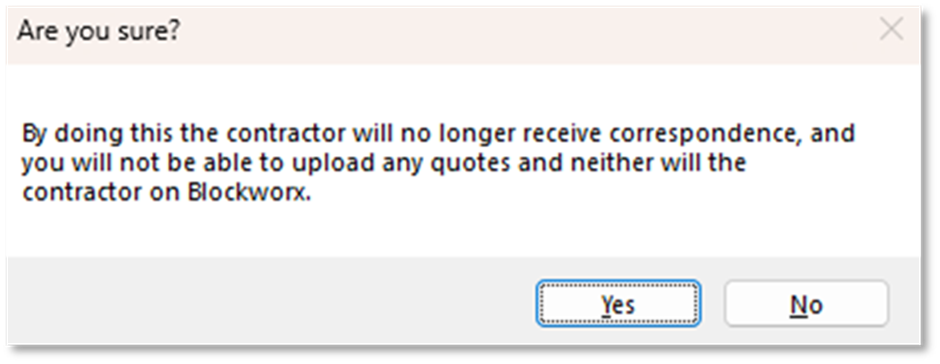
Click Yes to confirm you no longer want to consider this contractor for the work.
Related Articles
Estimates - Proposed Work Type
This article is part of the Estimates section. Find all related articles here: Estimates If you chose Proposed Work as the Type for your estimate, then when you accept a quote it will become a Proposed Work instead of a Job. Follow the steps in ...Insurance - The Claims Process
This article is part of the Insurance section. Find all related articles here: Insurance In order to process an Insurance claim through the system, you need to have already added your policy to the Insurance module. See: Insurance - Setting Up a ...Estimates - Recording a Quote Received
This article is part of the Estimates section. Find all related articles here: Estimates After you have sent your Estimate Requests out, your contractors will start submitting quotes for the job. You can record this information against the Estimate. ...Estimates - Creating a Job from an Estimate
This article is part of the Estimates section. Find all related articles here: Estimates If you chose Job as the Type for your estimate, then when you accept a quote it will become a Job. You will be automatically taken to the Stage 1: Create Job ...Estimates - Cancelling an Estimate
This article is part of the Estimates section. Find all related articles here: Estimates You may decide you no longer need an estimate and want to cancel it. To do this: Navigate to the Estimates tab. Find your Estimate Request in the grid, and ...