Developments - Meetings

This article is part of the Developments section.
Find all related articles here:
The Meetings tab on each development allows you to record details for meetings already held, as well as upcoming meetings.
Recording a meeting
- Navigate to the Development tab.
- Use the filters to locate your development, highlight and double-click to open.
- Select the Meetings tab.
- Click Add to open the Development Meetings Add/Amend screen.
- Enter the date and time of the meeting in the Meeting Date fields.
- Select a Meeting Type from the dropdown. You can add more types to suit your needs. See: System Parameter - Creating Meeting Types
- Enter a Description.
- Meeting notes can be typed directly into the Notes box.
- Click Save.
- A pop-up will ask if you want to set a reminder. Click Yes if your meeting is in the future, and you want to be reminded closer to the time.
An example reminder. - If you are using Notifications, you will see a pop-up confirming a new meeting was created.
Adding Attachments
- Once you have saved the meeting, the Attachments area will become active.
- Click Add on the right of the screen.
- Click Upload File to browse for and attach your document or image.
- Enter a Description.
- Click Save, then OK to dismiss the confirmation pop-up.
- Once a file has been added, you can click View to open it in a new window.
- Click Amend to change the Description or choose a different file.
- Click Delete to remove an attachment.
Saving a meeting
Once you have filled in all details and added attachments on the Development Meetings Add/Amend screen, click Save to save the meeting to the development.
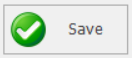
This will create a new entry on the Meetings tab.
You can go back and amend the meeting notes at any time by highlighting the meeting in the grid and clicking Amend.

Deleting a meeting
If you want to delete an entry. click Delete.
You can view deleted meetings by ticking the Show Deleted box in the Search bar.

Related Articles
Connect - Scheduling: Upcoming Meetings
This article is part of the Connect section. Find all related articles here: Connect The diagram below shows the action buttons available within a meeting: Creating Meetings To create a meeting: Go to the Scheduling menu. Hover over Upcoming ...Developments - Setting a Development to Live
This article is part of the Developments section. Find all related articles here: Developments Once you have completed the Development Wizard, or created a development manually, you must set the development to live. To do this: Navigate to the ...Developments - Development Wizard - Adding Blocks
This article is part of the Development Wizard section. Find all related articles here: Development Wizard Once you have created a new development, you are ready to add blocks. Each development must have at least one block. Blocks are used to ...Developments - Development Wizard - Creating a Development
This article is part of the Development Wizard section. Find all related articles here: Development Wizard This section covers how to add new Developments to the system using the Development Wizard. You can also click the Add button on the ...Developments - Development Wizard - Adding Properties
This article is part of the Development Wizard section. Find all related articles here: Development Wizard Once you have created a new development and added blocks, you are ready to add properties and clients. To do this: You will already have the ...