Blink - Card Payments
 This article is part of the Client Payments section.
This article is part of the Client Payments section.Find all related articles here:
Card Payments in the Web Portal
Clients can pay by card through the Web Portal. Here's how:
- Click Make Payment on the Home page.
- The Payment section will appear on the left.
- Amount to Pay will default to the current balance, but you can adjust it.
- Click Pay Via Credit Card Instead:

Clicking Process Payment will use the Go Cardless integration to make an instant bank transfer, instead of using a credit or debit card.
- Once you're happy with the amount, click Process Credit Card Payment:
- You will then be taken to a Blink payment screen, similar to the below. Enter the details and click Process Payment.
- The 3DS verification will appear to prompt you to authorise the payment through your banking app.
- Once the payment has been authorised, you will be redirected to the portal where a success message will be displayed.
The payment will appear instantly on the Transaction Activity tab of the client's CPL account.
Manual Payments in CPL
To take a card payment in CPL (over the phone or in person):
- Open the client's account and click on the Make Payment icon:
- Or navigate to the main Clients tab and click Payments in the action panel at the bottom:
- In the Daily Posting screen:
- If you're accessing the screen from the main Clients tab, select the client from the Account Number field.
- Enter the Post Amount.
- For Payment Type, select Credit Card - Telephone.
- Click Post.
A new window will appear for entering the client's card and personal details. Click Charge to process.
You'll see a confirmation message: Success if the payment went through, or Error if it didn't:
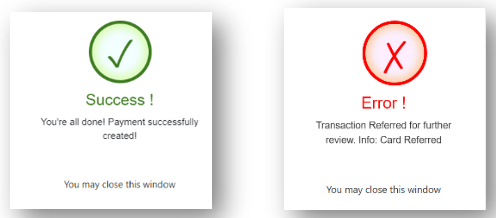

If you see an Error message, do not attempt the payment again to avoid duplicates. Contact Support for assistance.
Related Articles
Go Cardless - Creating One-Off Payments
This article is part of the Go Cardless section. Find all related articles here: Go Cardless Follow these steps to create a one-off payment on the default direct debit profile: Load the client account in question. Select the Direct Debits tab. ...Go Cardless - Creating Direct Debits and Making Payments in the Web Portal
This article is part of the Go Cardless section. Find all related articles here: Go Cardless If the Go Cardless integration is activated, your clients can make payments by bank transfer and set up direct debits in the Web Portal. Make a Payment Click ...Property Portal - Admin: Client Portal - How It Looks
This article is part of the Property Portal section. Find all related articles here: Connect The New Client Portal can be customised in Property Portal. You can configure the following aspects to match your organisation’s branding and settings: ...Client Payment Reconciliation
This article is part of the Client Payments section. Find all related articles here: Client Payments Once you’ve recorded payments received in CPL, the next step is to reconcile them. This confirms that what’s recorded in the system matches what ...Go Cardless - Creating Instant Bank Payments
This article is part of the Go Cardless section. Find all related articles here: Go Cardless To create an instant bank payment for a client, please follow the below steps: Load the client account in question. Select the Direct Debits tab. Select the ...