Blink - Card Payments

If the Blink integration is activated, you can accept card payments from clients through the Web Portal or directly in CPL.
Card Payments in the Web Portal
If the Blink integration is active, your clients can pay by card through the Web Portal. Here's how:
- Click Make Payment on the Home page.
- The Payment section will appear on the left.
- Amount to Pay defaults to the current balance but can be changed.
- Click Pay Via Credit Card Instead:

Clicking Process Payment instead will use the Go Cardless integration to make an instant bank transfer, without using a credit or debit card.
- Once you're happy with the amount, click Process Credit Card Payment:
- The Card Billing Information screen will appear. Enter your details and click Pay.
The payment will appear instantly on the Transaction Activity tab of the client's CPL account.
Telephone Payments in CPL
To take a card payment by phone in CPL:
- Open the client's account.
- Open the Daily Posting screen:
- Enter the Post Amount.
- For Payment Type, select Credit Card - Telephone.
- Click Post.
A new window will pop up for entering the client's card and personal details. Click Charge to process.
You'll see a confirmation message: Success if the payment went through, or Error if it didn't:
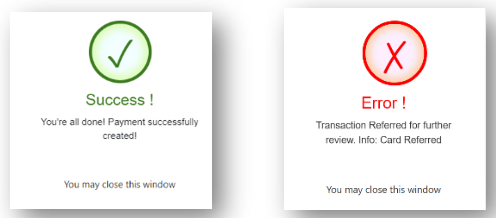

If you see an Error message, do not attempt the payment again to avoid duplicates. Contact Support for help.
Related Articles
Creating One-off Payments
This article is part of the Go Cardless section. Find all related articles here: Getting Started and Essentials Creating and Cancelling Direct Debit Mandates Direct Debit Calculation Creating Instant Bank Payments Creating One-off Payments Creating ...Client Payments
You will find links below to Invoicing Guides and Helpsheets related to client payments in CPL. Client Payments Helpsheet - Receiving Payments - Daily Posting Screen v1.0 Helpsheet - Client Payment Import v1.0 Helpsheet - Payment Reconciliation v1.0Creating Instant Bank Payments
This article is part of the Go Cardless section. Find all related articles here: Getting Started and Essentials Creating and Cancelling Direct Debit Mandates Direct Debit Calculation Creating Instant Bank Payments Creating One-off Payments Creating ...Creating Direct Debits and Making Payments in the Web Portal
This article is part of the Go Cardless section. Find all related articles here: Getting Started and Essentials Creating and Cancelling Direct Debit Mandates Direct Debit Calculation Creating Instant Bank Payments Creating One-off Payments Creating ...Go Cardless - Getting Started and Essentials
This article is part of the Go Cardless section. Find all related articles here: Getting Started and Essentials Creating and Cancelling Direct Debit Mandates Direct Debit Calculation Creating Instant Bank Payments Creating One-off Payments Creating ...