Purchase Ledger - Deleting or Suspending a Purchase Ledger Account

This article is part of the Purchase Ledger section.
Find all related articles here:
If you no longer want to use a contractor, you can delete or suspend their account to prevent any further jobs or invoices being raised.
Deleting a PL account
- Use the filters to search for the account.
- Highlight the account in the grid, and click the Delete/Restore button in the bottom action bar.
- A pop-up will ask for confirmation you want to delete the account. Click Yes to proceed.
- A second pop-up will confirm the account has been deleted. Click OK to dismiss.

A Purchase Ledger account can only be deleted if there is no balance on it waiting to be paid.
If you try to delete when there is an outstanding balance, the Delete/Restore button will be greyed out.
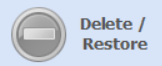
Restoring a Deleted PL account
- Use the filters to search for the account.
- To include deleted accounts in the search results, select All or Deleted in the Deleted dropdown at the bottom of the screen.
- Highlight the account in the grid, and click the Delete/Restore button in the bottom action bar.
- A pop-up will ask for confirmation you want to restore the account. Click Yes to proceed.
- A second pop-up will confirm the account has been restored. Click OK to dismiss.
Suspending a PL account
If you do not want to delete a PL account but you do not want payments to be made to them, you can place the account onto Stopped status.
- Open the PL account to the main Purchase Account Information screen.
- In the Account Status dropdown, select Stopped.
- Click Save.
Payments for this contractor will now be flagged as Suspended on the PL Payments screen.
This will not prevent jobs or invoices from being raised against this contractor, but it will display a warning when you try to create them.
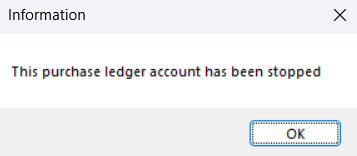

If you want to prevent jobs from being raised but you do not want to delete the account, you can untick the Contractor box on the Purchase Account Information screen to stop them being available for selection.
Related Articles
Purchase Ledger - Adding Contractor Accreditations
This article is part of the Purchase Ledger section. Find all related articles here: Purchase Ledger Once you have entered all relevant details on the Purchase Account Information tab and saved the new account, you can use the other tabs at the top ...Purchase Ledger - Creating a Purchase Ledger Account
This article is part of the Purchase Ledger section. Find all related articles here: Purchase Ledger A Purchase Ledger is where you store all your contractor information. To create a new Purchase Ledger (PL) account, select Purchase Ledger from the ...Purchase Ledger Invoices Import
This article is part of the Imports section. Find all related articles here: Imports This guide walks you through using the PL Invoices Import tool to upload purchase ledger invoices for your PL accounts. Getting Started If your import has been ...System Parameters - Creating Purchase Ledger Accreditations Types
This article is part of the System Parameters section. Find all related articles here: System Parameters Purchase Ledger Accreditations Types are used in the Accreditations tab on Purchase Ledger accounts. They allow you to record what certification ...Purchase Ledger Payments
This article is part of the Purchase Ledger section. Find all related articles here: Purchase Ledger Introduction After you've received and entered an invoice for works or goods into the system, you can proceed with paying your PL accounts for these ...