Developments - Development News

This article is part of the Developments section.
Find all related articles here:
The Development News tab on each development is where you can add, edit and delete Development News posts which appear on the Residents Portal.
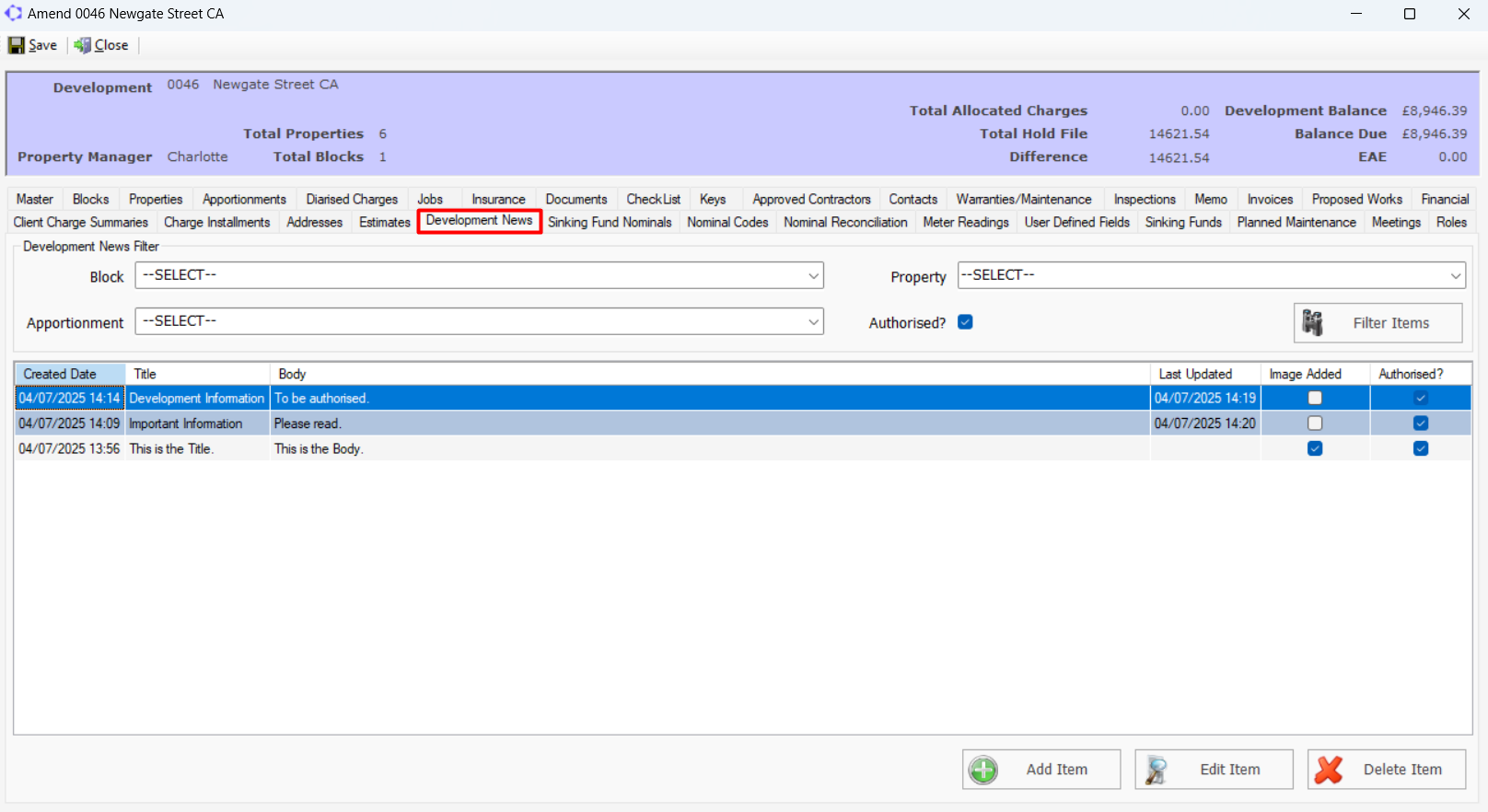
 Users will need the "Custom Desktop Development News" permission to view, create, update and delete news posts.
Users will need the "Custom Desktop Development News" permission to view, create, update and delete news posts.Adding a Development News Post
- Click Add Item.
- This will open the News Post screen.
- Enter a Title. This will appear on the portal as the heading for the post.
- Enter the Body of the post.
- The Development will be pre-populated in the far left column.
- Select a Block or an Apportionment from the remaining columns.
- Alternatively, select the Insurance Policy radio button to change the available options then select a property and a policy.
- To add an image, click the Add button towards the top right of the screen.
 You must be using the new Residents Portal to view images.
You must be using the new Residents Portal to view images.- Select your image file and click Open. A preview of the image will be displayed in the window.
- Click Open Preview to see a preview of your post before publishing it.
- Click Save.
- A pop-up will confirm how many developments and clients the post will reach. Click Yes to proceed.

If you have the "Auto Email New News Items" System Setting enabled a second pop-up will confirm how many clients have been emailed about the news post. This email uses the "New News Item" Email Property. The "Dev News Post From Email Address" System Setting allows you to set which email address these emails are sent from.
- A final pop-up will confirm the post was saved successfully. Click OK to dismiss.

If you do not have the "Auto Authorise Development News Posts" System Setting enabled, you will need to authorise new posts before they are published to the portal.
Editing a Development News Post
- Highlight a post in the grid and click Edit Item.
- This will give you the option to amend all original details, but also change the development. Be careful not to select the wrong one.
- When you have finished editing the post, click Save Edit.
- When a post has been edited, the Last Updated field on the main grid will display the date it was edited.
Deleting a Development News Post
- Highlight a post in the grid and click Delete Item.
- A pop-up will ask for confirmation you want to delete the post. Click Yes to proceed.

Once a post has been deleted, you cannot reinstate it.
Related Articles
Developments - Development Wizard - Creating a Development
This article is part of the Development Wizard section. Find all related articles here: Development Wizard This section covers how to add new Developments to the system using the Development Wizard. You can also click the Add button on the ...Developments - Development Roles
This article is part of the Developments section. Find all related articles here: Developments The Roles tab on each development allows you to create other roles for a development, in addition to the Property Manager and Credit Control Manager. You ...Developments - Setting a Development to Live
This article is part of the Developments section. Find all related articles here: Developments Once you have completed the Development Wizard, or created a development manually, you must set the development to live. To do this: Navigate to the ...Developments - Inspections Tab - Sharing Inspections on the Web Portal
This article is part of the Inspections Tab section. Find all related articles here: Inspections Tab Sharing Inspections on the Web Portal If you use the Web Portal and the Documents tab within it, you can share inspections with your clients. To ...Developments - Development Wizard - Adding Blocks
This article is part of the Development Wizard section. Find all related articles here: Development Wizard Once you have created a new development, you are ready to add blocks. Each development must have at least one block. Blocks are used to ...