Property Portal - Admin: Settings - Client Portal Options and Features
 This article is part of the Property Portal section.
This article is part of the Property Portal section.Available Settings
You can control which features clients have access to in the Client Portal by configuring the Client Portal Settings page:
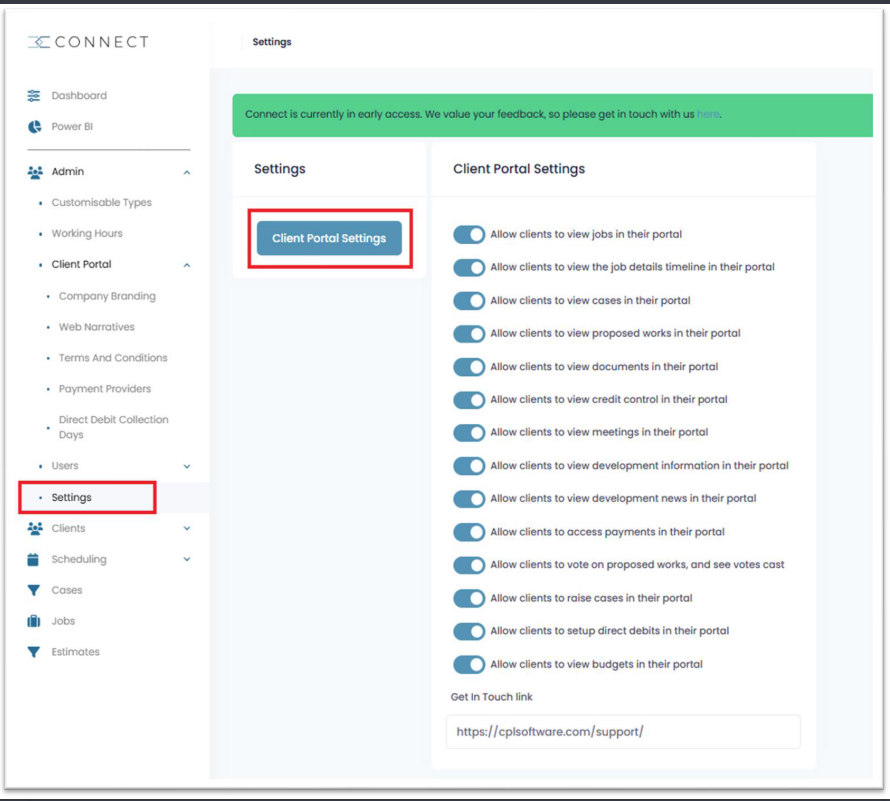
To manage these settings:
- Go to Admin > Settings > Client Portal Settings.
- Use the toggle switches to enable or disable access to each feature.
Clients can be given access to features such as:
- View jobs
- View the jobs details timeline
- View cases
- View proposed works
- View documents
- View credit control
- View meetings
- View development information
- View development news
- Access payments
- Vote on proposed works and see votes cast
- Raise cases
- Set up direct debits
- View budgets

By default, all features are enabled. To disable a feature, toggle it to the Off position — this will remove it from the client’s view in their portal.
A confirmation message appears in the top right corner when a setting is updated:
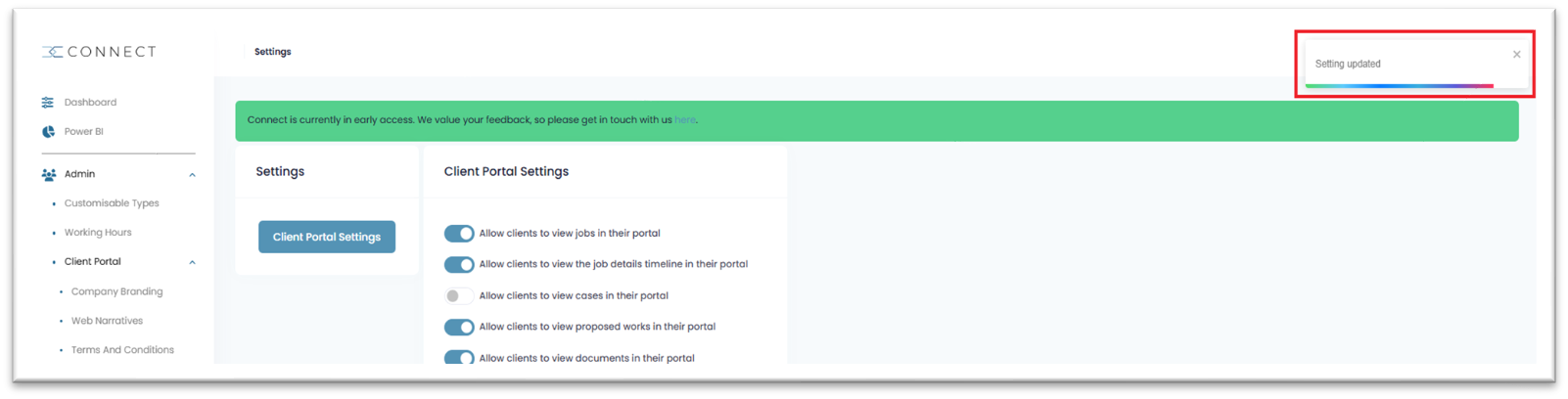
Adding a ‘Get in Touch’ Link
- At the bottom of the settings screen, you'll find a field labelled Get in Touch link:
- Enter a URL for a support or contact page.
- This link will appear in the footer of the Client Portal.
- Clients can click Get in Touch to access your contact page:
Related Articles
Property Portal - Admin: Client Portal - How It Looks
This article is part of the Property Portal section. Find all related articles here: Connect The New Client Portal can be customised in Property Portal. You can configure the following aspects to match your organisation’s branding and settings: ...Property Portal - Admin: Customisable Types
This article is part of the Property Portal section. Find all related articles here: Property Portal To add and manage SLA types for cases, documents and meetings: Go to the Admin menu > Customisable Types. Click on a type under Customisable Types ...Property Portal - Admin: Users, User Groups and Permissions
This article is part of the Property Portal section. Find all related articles here: Property Portal In the Admin menu > Users submenu, you can: create and manage users create and manage user groups assign and unassign permissions Use the three ...Property Portal - Signing Up and the Dashboard
This article is part of the Property Portal section. Find all related articles here: Property Portal Introduction The Property Portal is a web-based application designed to help property managers and homeowners interact more easily. It allows you to ...Property Portal - Admin: Working Hours
This article is part of the Property Portal section. Find all related articles here: Property Portal Go to the Working Hours section in the Admin menu to set your standard hours and any exceptions. Standard Working Hours Click the pencil icon under ...