Client Invoicing - Running an Amended Account

This article is part of the Client Invoicing section.
If you wish to issue an invoice to a client outside of the standard billing cycle, you can do this by running an amended account. This process allows you to invoice for any outstanding charges since their last invoice.
Before You Start
Make sure all charges you want to include have been processed to the client’s account. You can review this by opening the client account and checking the Charge Transactions tab. If the client has exited , remember to tick the Archived option in the Client Filter/Search:

If any charges are missing, process them first. For example, check if there are charges in the Hold File that need to be released and processed.
Locating the Amended Account Tool
- Go to the main Clients tab.
- Click the Global icon in the action bar:
- In the Client Global screen, click on the Amended Account tab:
Selections
Complete the following selections to specify the charges, clients, and date ranges that should be included before you run the amended account process:
- Charge Type (Optional):
- Use the Charge Type drop-down to filter for a specific type of charge.
- Leave this field on SELECT to include all charge types:
- Type: Leave this on SELECT, or choose the account type assigned to the client accounts — Clients Only or Developers Only.
- Description:
- Enter a description for the amended account.
- This will appear on the client’s statement and in the invoice description on the Transaction Activity tab of the client account.
- If you are using custom invoice templates, this description will not appear on the invoice itself.
- Invoice and Charge Dates. Define the date ranges for the system to check:
- Invoice Dates: These control the dates that will appear as text on the generated invoice. Set them as preferred.
- Charge Dates: These define which charges are picked up from the Client Charge File. Ensure the range starts on or before the sale date (which should be at least a day before the float refund date) and ends at least a day after the float refund date. Extend the range if you want to include additional charges.
- Client Selection:
- Use the Client From and Client To fields to specify which clients to run the process for.
- If you're processing for an individual client, enter their account number in both fields.
- Immediate Invoices Only (Optional):
- Tick this box if the charges you processed were marked as immediate.
- If left unticked, all relevant charges within the date range will be included.
Processing and Final Steps
Once you've completed all fields:
- Click the Process Amendments icon.
- The system will ask you to confirm that you want to run these client amendments. Click Yes to proceed.
- The system will process the invoices and display a pop-up showing how many invoices were created, along with the batch number. Click OK to continue:
You can now print or email the amended account invoices depending on the email settings configured on the client account:
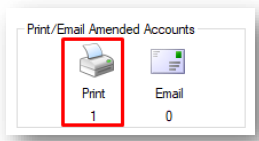
If you want all invoices to be printed regardless of these settings, tick the Print All Invoices Regardless Of Email Settings option — this will print all invoices even if they are also being emailed.
If you want all invoices to be printed regardless of these settings, tick the Print All Invoices Regardless Of Email Settings option — this will print all invoices even if they are also being emailed.

For further details on the Print or Email queue, consult the Sending the Invoices section in this article.

If you’re not printing or emailing an invoice batch, accept it in the email or print queue to clear it from your queue and avoid confusion later.
The amended account will be recorded in the client’s Transaction Activity tab.
Related Articles
Client Invoicing - Processing Owners Charges for Actual - Account Type Options
This article is part of the Client Invoicing section. Find all related articles here: Client Invoicing Introduction When processing invoices for developments on an Actual accounting basis as outlined here, you must use the Process Account Type ...Properties - Actions After a Sale
This article is part of the Property Sales section. Find all related articles here: Property Sales Invoicing the Seller/Buyer After completing the property sale process described here, you can: Generate an Amended Account for the new client right ...Client Invoicing - Processing Owners Charges for Actual
This article is part of the Client Invoicing section. Find all related articles here: Client Invoicing Initial Steps This article outlines generating client invoices for Actual/Arrears charges. Refer to these guides for invoicing budgeted ...Client Notices - Filtering the Prelist
This article is part of the Client Notices section. Find all related articles here: Client Notices Before you can send reminder letters, you will need to select which clients to send them to. Follow the steps in this article to filter your prelist ...Client Payment Reconciliation
This article is part of the Client Payments section. Find all related articles here: Client Payments Once you’ve recorded payments received in CPL, the next step is to reconcile them. This confirms that what’s recorded in the system matches what ...