Client Invoicing - Processing Owners Charges for Actual - Account Type Options
 This article is part of the Client Invoicing section.
This article is part of the Client Invoicing section.Find all related articles here:
Introduction
When processing invoices for developments on an Actual accounting basis as outlined here, you must use the Process Account Type filter:
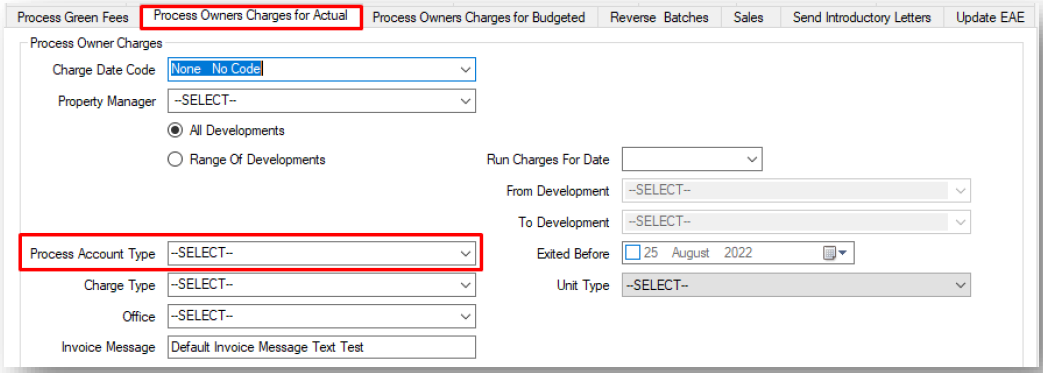

Select All Others to invoice most clients, except those identified by the Balance Brought Forward filter.
Filter Options Explained
- Balance Brought Forward:
- Selects clients without new charges since their last invoice.
- Clients selected by this filter are not picked up by the All Others filter.
- Only applies to clients with the Client Account Type.
- Includes payments made by these clients in the new invoice.
- Useful for reminding clients of outstanding balances.
- Direct Debit Clients:
- Selects clients with a Payment Type of Direct Debit.
- Only applies to clients with the Client Account Type.
- Credit Balance Clients:
- Selects clients with a credit balance after this invoice.
- Only applies to clients with the Client Account Type.
- Consider mailing these invoices 2nd class due to lower urgency.
- Standing Order Clients:
- Selects clients with a Payment Type of Standing Order.
- Only applies to clients with the Client Account Type.
- Sold and in Debit:
- Selects clients who exited before the To date of this invoice and will have a debit balance after this invoice.
- Only applies to clients with the Client Account Type.
- Sold and in Credit:
- Selects clients who exited before the To date of this invoice and will have a credit balance after this invoice.
- Only applies to clients with the Client Account Type.
- Letting Agents:
- Selects current clients with an Internal address listed in the Addresses Activity tab of their account.
- Only applies to clients with the Client Account Type.
- First Accounts:
- Selects clients awaiting their first invoice.
- Only applies to clients with the Client Account Type.
- Advisable to run these separately for a detailed review.
- All Others:
- Selects all clients except those identified by the Balance Brought Forward filter.
- Applies to both Account Types (Client and Developer).
- Developers:
- Only applies to clients with the Developer Account Type.
- Internal:
- Selects clients marked as Internal Clients.
- Diverted:
- Selects clients in developments marked as Diverted.

If the system option "Invoice Charge Limit" is set, clients whose charges exceed the limit are also included, even if their development isn't marked as Diverted.
This helps prevent folding machine issues by keeping invoices within envelope capacity.
- Direct Debit and in Credit:
- Selects clients with a Payment Type of Direct Debit who will be in credit after this invoice.
- Direct Debit and in Debit:
- Selects clients with a Payment Type of Direct Debit who will have a debit balance after this invoice.
- Only applies to clients with the Client Account Type.
- Diverted Direct Debit:
- Similar to the Diverted filter but applies only to clients with a Payment Type of Direct Debit.
- Credit Balance Clients Excluding SO:
- Selects clients who will be in credit after this invoice.
- Excludes clients with a Payment Type of Standing Order.
- Credit Balance Clients Excluding Recently Sold:
- Selects clients who will be in credit after this invoice.
- Excludes clients sold within the timeframe set in the system option "Invoice Filter Sold Property Days".
Related Articles
Client Invoicing - Processing Owners Charges for Actual
This article is part of the Client Invoicing section. Find all related articles here: Client Invoicing Initial Steps This article outlines generating client invoices for Actual/Arrears charges. Refer to these guides for invoicing budgeted ...Client Invoicing - Running an Amended Account
This article is part of the Client Invoicing section. Find all related articles here: Client Invoicing If you wish to issue an invoice to a client outside of the standard billing cycle, you can do this by running an amended account. This process ...Processing the Hold File
This article is part of the Hold File section. Find all related articles here: Hold File What Does "Processing the Hold File" Mean? Once you’ve posted contractor invoices to the Hold File (using the Purchase Ledger Transactions screen or the Post ...Processing Diarised Charges
This article is part of the Diarised Charges section. Find all related articles here: Diarised Charges To process diarised charges, run them through to the Hold File, where they can be released and posted to the Client Charge File. Once the hold ...Properties - Actions After a Sale
This article is part of the Property Sales section. Find all related articles here: Property Sales Invoicing the Seller/Buyer After completing the property sale process described here, you can: Generate an Amended Account for the new client right ...